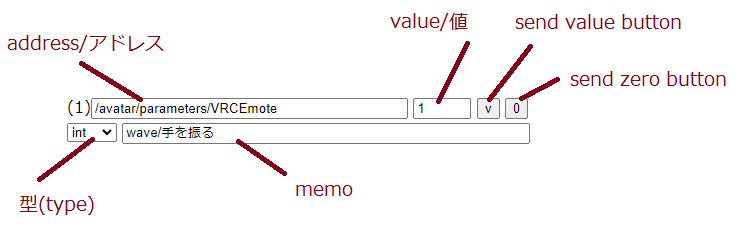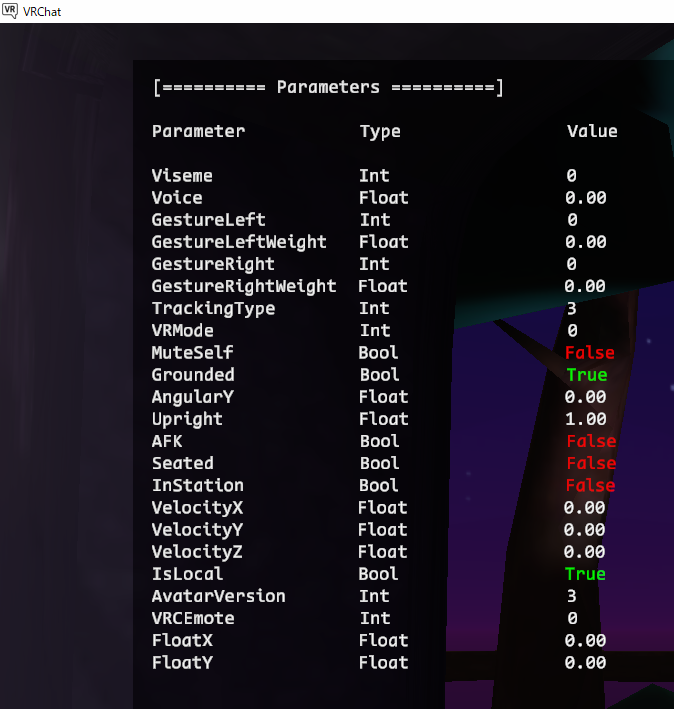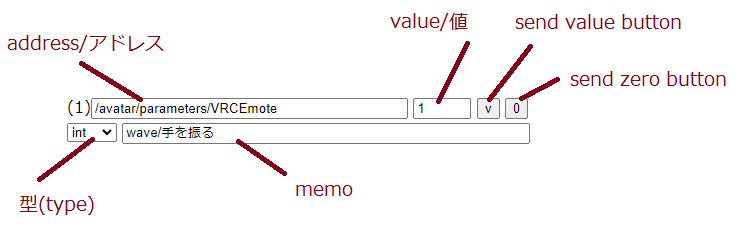秒でポーズ(Immediately Motion) for VRChat Desktop HELP English version SPMMPPose
■ はじめに ■
このたびはSPM MPoseをご利用いただきありがとうございます。
このアプリを使うとDesktopユーザでも数秒で決めポーズが取れるようになります。
写真ポーズや表情をもっと早く出したい時などにどうぞ。
また補助的にWASDキーでの移動、VキーでのマイクON、Spaceキーでのジャンプ<>キーでの水平方向旋回が可能です。
(垂直方向旋回、コマンド表示、Intaract、ダッシュは実装していません)
■ 使用方法 ■
VRChatへの接続
(1)SPMMPose_xxxxx.zipをダウンロードし、解凍します。
(2)VRChatを起動した状態でSPMMPose.exeを実行します。黒い画面(コマンドプロンプト)とブラウザの画面が表示されます。黒い画面は特に使用しません。
ブラウザをアクティブにしてためしにwasdキーを押してみてください。
VRChatでアバターが移動していたらブラウザとVRChatの接続が成功しています。
(3)通信できていない場合VRChatでOSC受信設定を行います。
(3.1)Rキーを押してリングコマンドを表示します。
(3.2)Options>OSC>Enabledの順に選択しOSCを使用可能状態にします。
(3.3)少し時間をおいてwebページをリロードします。
これでも通信できない場合以下を添えてサポートまでご連絡ください(後日正しいリンクを貼ります)。
※サポートに関してはboothに表示している免責事項をご理解ください。
全ブラウザ共通
exe起動時に表示される黒い画面(コマンドプロンプト)をご覧ください。
[SPM MPPose]で始まる表示を添えてください。
(Edgeの場合)
SPMMPPose画面の空いているところで右クリックし「開発者ツールで調査する」を選択します。
「コンソール」タブを開きます。
[SPM MPPose]で始まる表示を添えてください。
(Chromeの場合)
SPMMPPose画面の空いているところで右クリックし「検証」を選択します。
「console」タブを開きます。
[SPM MPPose]で始まる表示を添えてください。
|
操作説明
ブラウザに表示される画面を以降「コントローラ」と呼びます。
コントローラ各部品の名称は以下の通りです。
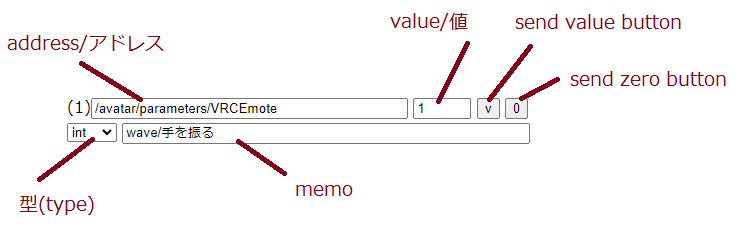
コントローラの(1)~(0)それぞれにあるvボタンを押すと設定されたアドレスとパラメータを送信します(アバターに設定されていればそれに合わせたmotionが発動します)。
またvボタンを押す代わりにキーボードの1~0キーの押下しても同じ動作となります。
コントローラの(1)~(0)それぞれにある0ボタンを押すと設定されたアドレスにパラメータ「0」を送信します。
またShiftキーを押しながら1~0キーを押しても同じ動作となります。
補助的にWASDキーでの移動、VキーでのマイクON、Spaceキーでのジャンプ<>キーでの水平方向旋回が可能です。
(垂直方向旋回、コマンド表示、Intaract、ダッシュは実装していません)
詳細設定
パラメータの変更方法
VRChatでRキーを押しリングコマンドを表示します。
Options>Config>Debugと進みます。
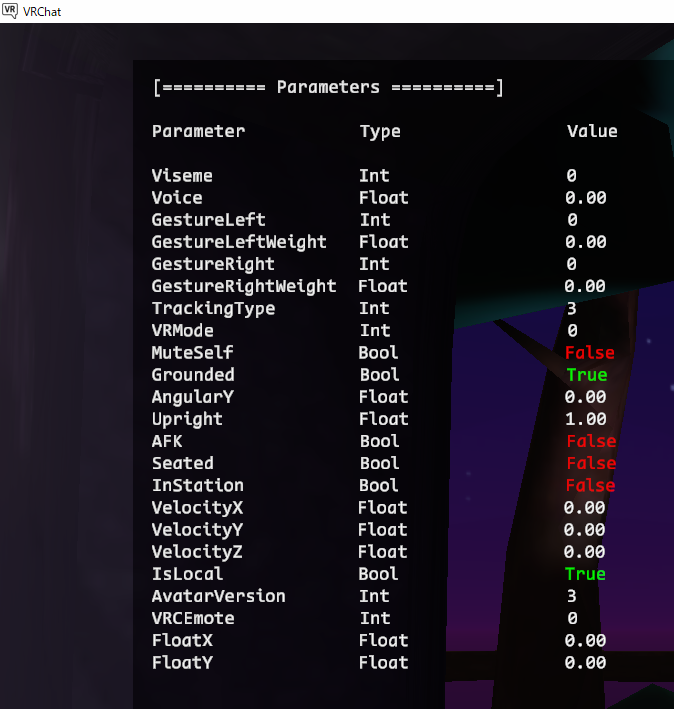
ここに表示されるParametersを設定します。ただしここに表示されるすべてがアバターの動作に直結するわけではないようです。またunityなどで独自に作成したパラメータもここに表示されるかと思います。
アドレスは/avatar/parameters/***となります(****にパラメータ名が入る)。アドレスと型(type)この画面で分かりますが値の範囲は不明なのでいろいろな数値を入れてみてください。
。
パラメータの型は一般的に以下のように理解されています。
bool(boolean)…TrueまたはFalseを格納する。
int(integer)…整数を格納する。
float…小数を含めた数を格納する。VRChatの場合-1.0~1.0の範囲をとると思われる。
設定の保存
cookieへの保存とファイルへの保存があります。
cookieはwebページごとの情報をブラウザへ保存する機能で、次回webサイトを表示したときにcookieの情報が自動で読み込まれます。
ただcookieは保存期限があるほかブラウザでの思わぬ操作等で消去されることがあるのでバックアップには向きません。
バックアップ目的にはファイルへの保存をご使用ください。
■ その他の注意 ■
パラメータの型(type)がboolの場合、0のときFalseを、それ以外のときにTrueを送信します。
同梱しているconfigファイルはプリセットアバターであるbrushやhimikoなどに使用できます(一部のパラメータは無効です)。
同梱しているconfigファイルはVRoidで作成した標準アバター(特に設定を変えずにVRM出力したもの)に対してすべてのパラメータが使用できます(20221015現在)。
本品でコントロールできるのはAvaterSDK3で作成されたものになります。VRChatプリセットアバターであってもSDK2で作成されたものはコントロールできません。
当サービスはスポンサー様からの収益で成り立っています。
↓どうぞ閲覧をお願いいたします↓
秒でポーズ(Immediately Motion) for VRChat Desktop HELP 日本語版
■ Introduction ■
Thank you for using SPM MPose.
With this app, even Desktop users will be able to make a decision in a few seconds.
Please do it when you want to show photo poses and expressions more quickly.
It is also adjunctly possible to move with the WASD key, microphone ON with the V key, jump with the Space key<> and make horizontal turns with the key.
(It does not implement vertical turning, command display, Intaract, or dash)
■ How to use ■
Connecting to VRChat
(1) Download SPMMPose_xxxxx.zip and unzip it. (I will post the correct link at a later date)
(2) Run the SPMMPose .exe with VRChat running. You will see a black screen (Command Prompt) and a browser screen. The black screen is not specifically used.
Try activating your browser and pressing the WASD key.
If the avatar is moving in VRChat, the connection between the browser and VRChat is successful.
(3) If communication is not possible, configure the OSC reception settings in VRChat.
(3.1) Press R to display the ring commands.
(3.2) Select Options >OSC> Enabled to enable the OSC.
(3.3) Reload the web page after a short delay.
Common
to all browsers
Please see the black screen (Command Prompt) that appears when starting the exe.
Include an indication that begins with [SPM MPPose].
(For Edge)
Right-click on an empty spot on the SPMMPPose screen and select "Investigate with Developer Tools".
Open the Console tab.
Include an indication that begins with [SPM MPPose].
(For Chrome)
Right-click on an empty spot on the SPMMPPose screen and select "Verify".
Open the Console tab.
Include an indication that begins with [SPM MPPose].
|
Operation Instructions
The screen displayed in the browser is hereinafter referred to as the "controller".
The names of the controller components are as follows.
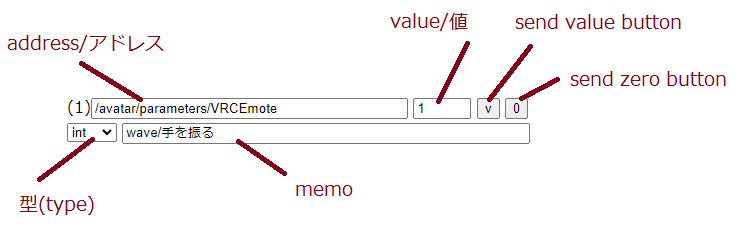
Press the v button in (1) ~ (0) of the controller to send the set address and parameters (if it is set to the avatar, motion according to it will be activated).
Also, the same operation occurs even if you press the 1~0 key on the keyboard instead of pressing the v button.
Press the 0 button in (1) ~ (0) of the controller to send the parameter "0" to the set address.
Also, holding down the Shift key and pressing the 1~0 key will perform the same operation.
Auxiliary moves are possible with the WASD key, microphone ON with the V key, jump with the Space key<> and horizontal turn with the key.
(It does not implement vertical turning, command display, Intaract, or dash)
Advanced settings
How to
change parameters
Press the R key in VRChat to display the ring command.
Options>Config>Debug.

Set the Parameters displayed here. However, it seems that not everything displayed here is directly related to the behavior of the avatar. Also, I think that the parameters created by Unity etc. will be displayed here.
The address is /avatar/parameters/*** (**** is the parameter name). Address and type (type) You can see on this screen, but the range of values is unknown, so please try to enter various numbers.
。
The type of the parameter is generally understood as follows:
bool(boolean)... Store True or False.
int(integer)... Store integers.
float... Stores numbers, including decimal numbers. For VRChat, it seems to take the range of -1.0~1.0.
Saving settings
There are stores in cookies and stores in files.
Cookie is a function that saves information for each web page to the browser, and the cookie information is automatically read the next time the website is displayed.
However, cookies are not suitable for backup because they have a storage period and may be erased by unexpected operation with the browser.
Please use saving to a file for backup purposes.
■ Other notes ■
If the type of the parameter is bool, send False when value is 0 and True when value is not.
The included config file can be used for preset avatars such as brush, himiko, etc. (some parameters are invalid).
The included config file can use all parameters for standard avatars created with VRoid (especially VRM output without changing the settings) (20221015 current).
This product can only be controlled by those created with the Avater SDK 3. Even VRChat preset avatars created in SDK 2 cannot be controlled.
This service is made up of revenue from sponsors.
↓Please view ↓